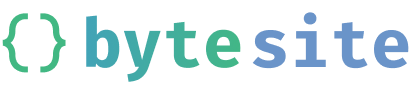
How I made working code examples in my blog
Tuesday, September 28 at 10 AM (Edited Tuesday, April 4 at 7 PM)So, the title pretty much explains it! Basically I really wanted a working code editor that I could embed in my blog to demonstrate and run code, but I didn't want it to be something like JSFiddle, CodeSandbox, etc, because those take FOREVER to load. I wanted to create my own. I wanted to create my own!
Creating the initial code editor
To create the code editor itself I used a nifty library called CodeFlask. This was pretty simple to set up and stuff and I had a nice working code editor! But it didn't do anything (exept allow you to type there) 😭
Linking the code editor to an iframe
Now I needed the code editor to run! I wanted to be able to preview HTML, CSS, and JavaScript. To do this I liked an update event to the codeflask code editor and updated the HTML with the script the user typed, pretty simple:
flask.onUpdate((code) => {
iframe.contentWindow.src = "about:blank";//Reload the iframe
iframe.contentWindow.eval(code);//Evaluate the script
})
But wouldn't it also be super cool to be able to see console logs? That's what I'd be doing next:
//NOTE: This script runs inside the iframe
//Store the old console just in case
var oldconsole = {
log: console.log,
warn: console.warn,
error: console.error,
info: console.info,
clear: console.clear
};
//Update each console method to post a message to the parent window (Remember, this is running in the iframe, so the parent window is the window with the code editor)
for (let fn of Object.keys(oldconsole)) {
console[fn] = (...stuff) => {
window.parent.postMessage(
{
type: fn,
data: stuff.map(stringify),//Stringify is a custom function that uses JSON.stringify, but also supports HTMLElements, Functions and RegExps.
// fromconsole just so I could be safe and not get any other messages.
fromconsole: true
},
"*"
);
};
}
Now whenever the window receives a console message it updates an element with the result:
window.addEventListener("message", ({ data }) => {
var c = document.querySelector(".console");//The console element that shows the logs
if (data.fromconsole) {
if (data.type === "clear") {
c.innerHTML = "";
c.appendChild(el("clear", ["[Console was cleared]"]));
return;
}
console.log(data.data);
c.appendChild(el(data.type, data.data));
return;
//Creates an element based on the console log with
function el(type, data) {
//Color the background and text of the console log
var cols = {
clear: "#0002",
log: "#0002",
info: "#00f2",
warn: "#ff04",
error: "#f003"
};
var brightCols = {
clear: "#ccc",
log: "#ccc",
info: "#55f",
warn: "#ff0",
error: "#f55"
};
var out = document.createElement("div");
out.setAttribute("class", `console_output console_${type}`);
out.innerText = `[${type}] ${data.join(", ").replace(/, $/, "")}`;
out.style.backgroundColor = cols[type];
out.style.fontFamily = "monospace";
out.style.color = brightCols[type];
out.style.padding = "5px";
return out;
}
}
});
Supporting non JavaScript languages
I also wanted my editor to support HTML and CSS as well, so I implemented a message system to receive messages from the parent window of the code editor, (the page embedding the code editor, in the case of my blog that's the blog page.)
Now I added another messaging system that received messages from the parent window, this time when it got a message it ran certain scripts and stuff, so I added this to the previous message listener:
if (data.action && data.fromParent) {
switch (data.action) {
case "update":
flask.updateCode(data.data);
break;
case "clear":
flask.updateCode("");
break;
case "language":
var code = flask.getCode();
document.querySelector(".editarea .codeflask").remove();
flask = new CodeFlask(document.querySelector(".editarea > div"), {
language: data.data,
...opts
});
flask.updateCode(code);
flask.onUpdate(updated);
break;
}
}
Now, when the window is embedded in another, we can post a message to it:
//Running from the blog window:
// Update language to HTML
document.querySelector("iframe").contentWindow.postMessage({fromParent: true, action: "language", data: "html"});
// Update the content!
document.querySelector("iframe").contentWindow.postMessage({fromParent: true, action: "update", data: "<h1>Hello world</h1>"});
The final result:
The final result is like this(!!!)
You can find the full code here.
Thanks for reading! Bye for now,
--Explosion--